User Guide Home | Install | Use | Email Programs | Other
MyAddressBook User Guide - Creating a Firefox address bar keyword search
To allow searching for an address directly from the Firefox address bar, go to the MyAddressBook address list (home) page and type "XXX" into the search box, and press Return on the keyboard.
The address shown in the address bar should now be something like: http://localhost/myaddressbook/addrlist?srch=XXX.
On the Bookmarks menu choose Bookmark this page.
On the Bookmarks menu, find your newly-created bookmark and right-click it and choose Properties.
Edit the Keyword row to be a convenient shortcut - I use "a".
Edit the Location row, replacing "XXX" with "%s" so it looks something like this: http://localhost/myaddressbook/addrlist?srch=%s.
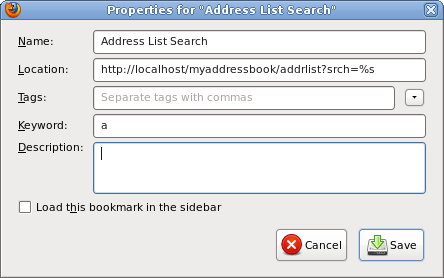
Click Save, and you should find you can search for someone called "Jones" by simply pressing Ctrl-L, then typing "a Jones" and pressing Return.