User Guide Home | Install | Use | Email Programs | Other
MyAddressBook User Guide - Setting up email programs
LDAP details
If you followed the Install instructions exactly, the details of your LDAP setup are:
hostname: localhost port: 389 base dn (or "Base Domain Name", or "Search Base"): ou=addressbook,dc=myaddressbook,dc=sf,dc=net login method: Use distinguished name (DN) bind dn (or "Login" or "User Name"): cn=admin,dc=myaddressbook,dc=sf,dc=net bind password (or "Password"): 1234
Of course, if your email program is on a different computer, you will need to modify the hostname to point to the computer that has the LDAP server installed on it.
Mozilla Thunderbird
On the Tools menu, click Address Book.
In the "Address Book" dialog, go the the File menu, click New and then LDAP Directory:
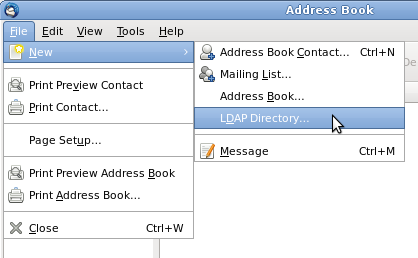
Now enter the settings as shown:
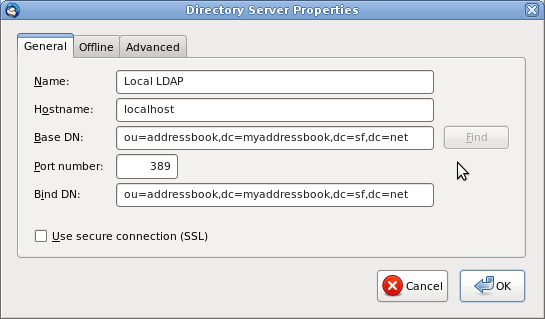
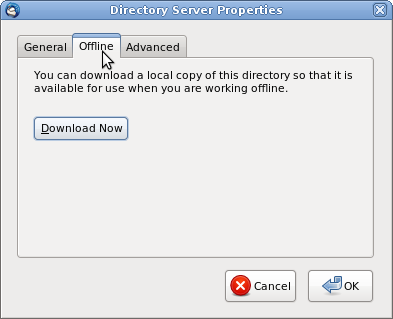
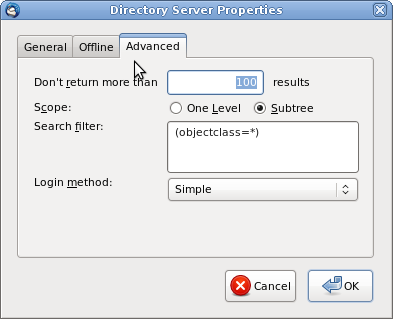
When this is complete, you should be able to search for your MyAddressBook addresses in the Contacts sidebar when composing a message and in the Address Book.
Evolution
Click Contacts in the bottom-left and choose the File menu, New, then Address Book:

Now enter the settings as shown:
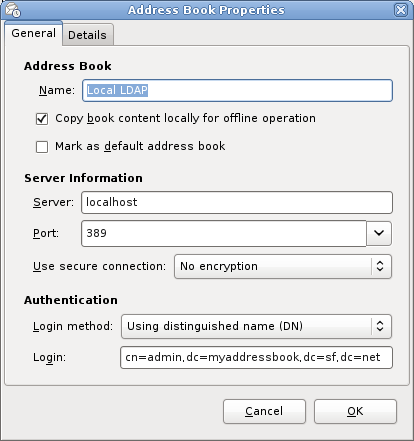
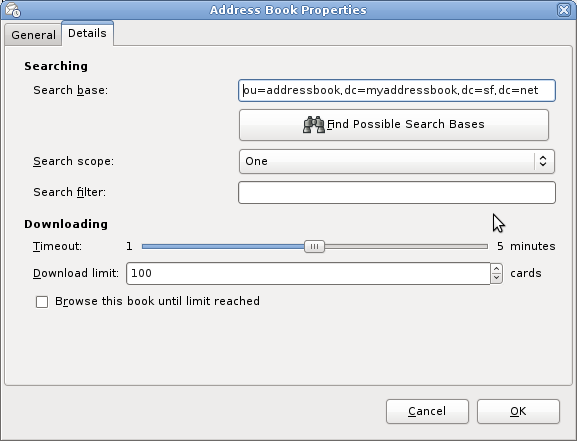
When this is complete, you should see your MyAddressBook addresses auto-completing when composing an email, and be able to find them when clicking the To button to find addresses on the compose window.
Claws Mail
Choose the Tools menu and click Address Book. On the Book menu, choose New LDAP Server:
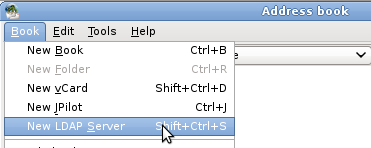
Now enter the settings as shown, entering "1234" as the password:
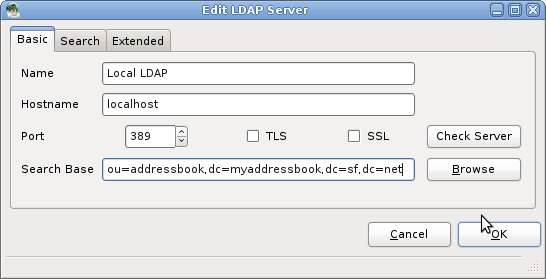
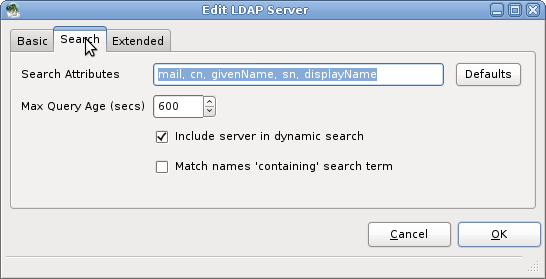
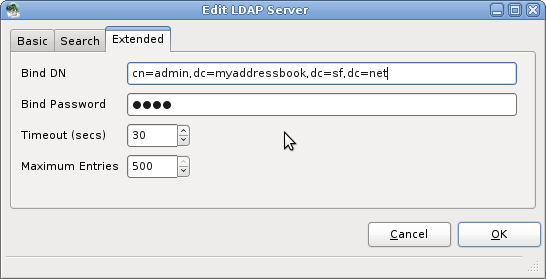
When this is complete, you should see your MyAddressBook entries offered in the drop-down when you start typing an address and press TAB on the compose window.
Sylpheed
I have been unable to get Sylpheed working with an LDAP server - suggestions appreciated!
Balsa
Choose the Edit menu and click Preferences. Choose Address Books, then click the Add button and choose LDAP Address Book:
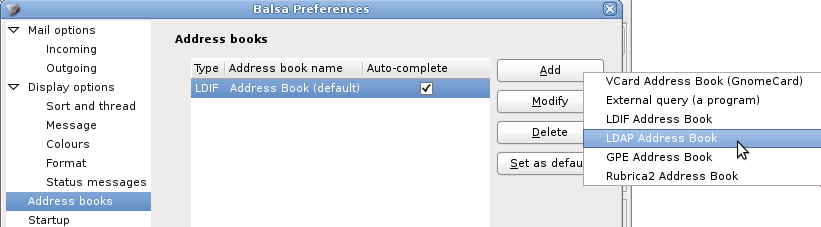
Now enter the settings as shown, entering "1234" as the password:
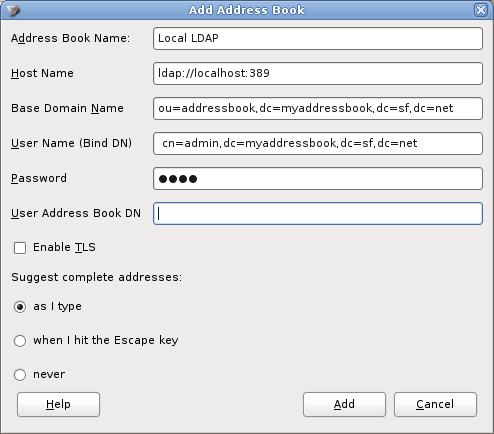
When this is complete, you should see your MyAddressBook entries offered as auto-completions in the drop-down in the compose window.
KMail
Recent versions of KMail + KAddressBook support LDAP, but I have older versions, which apparently do not. Please send instructions if you get it working. The LDAP Details section should contain everything you need.